If you have heard of the new UiPath StudioX and the new Studio Pro, you may be wondering how these differ from the original UiPath Studio?
Let us start with the differences between these development environments.
UiPath StudioX vs Studio vs Studio Pro
StudioX is UiPath’s effort to build a development environment for people with no prior software background or coding skills. Whereas, UiPath Studio, the original development environment is meant for developers to build more complex automation. Studio Pro is a new addition with added testing capabilities that they intend to develop into an environment for advanced developers.
That said, here is a quick summary of the differences:
As you can see, each of these development environments is positioned for different audiences. Let us take a bit more detailed look at the top differences between Studio and StudioX. We will check out the new Studio pro right after that.
Top three differences – Uipath StudioX vs Studio
Based on a project I did on both Studio and StudioX, here are the top differences I could find.
Interface
You can see that the interface on the left – StudioX- has no “code” unlike the Studio on the right. With StudioX, you can intuitively choose the activities and data you need through drop-downs. For e.g. You would pick the “Outlook Card” and then choose the data for the activities from the dropdown. In the Studio, you would generally write some code to extract data and the activities are more detailed and code-like.
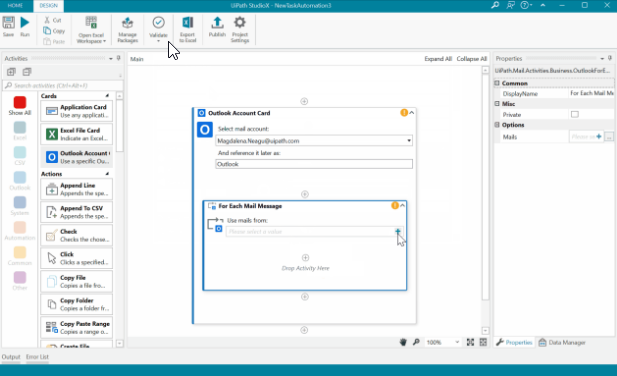 |
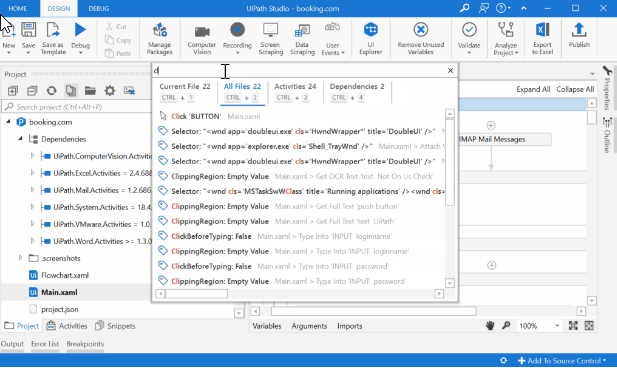 |
Recorder
The recorder in StudioX is pretty basic right now compared to the Studio which has multiple recorders. In StudioX, it is attached to the respective activity (e.g. application card) and split up into each function so that it is easier to use. An improved StudioX recorder should give the most improved experience for targeted Citizen developers.
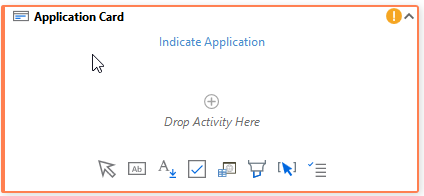 |
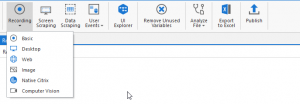 |
No-Code
This is one of the best features of StudioX compared to Studio – You do not need not grapple with any code. As you can see in the screenshot on the left, you can choose the Excel column from a dropdown. To do the same thing in Studio, you have to write some code as you can see on the right.
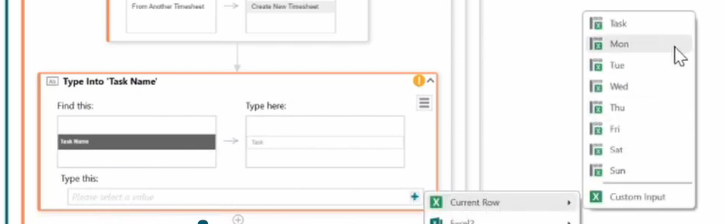 |
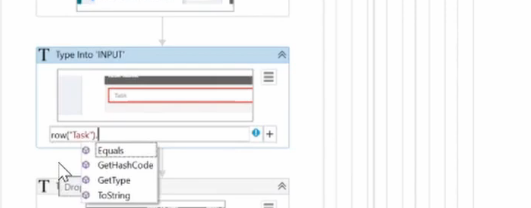 |
Those were the key differences. Let us now see how we can install StudioX and try it out.
UiPath StudioX download and install
You can download the UiPath StudioX from the UiPath Community website. The installation file for both Studio and StudioX is the same.
If you need help installing, you can find videos for the installation of both UiPath Studio and StudioX here.
UiPath StudioX Project tutorial
If you would like to try out StudioX, here is a video of the project I did on StudioX. Here is the same project with UiPath Studio (needs some code).
UiPath Studio Pro
Studio Pro is the latest addition to the family. As of now, it adds the testing capability to Studio. You can do Application Testing and RPA Testing, including Mobile Automation with Studio pro. Studio Pro is a key component of the larger UiPath Test Suite with tools to create, design, and map test cases and their execution results. Over time, Uipath intends to add more capabilities and make this a version for higher-end developers.
Conclusion
Hope this gives you a quick overview of the three UiPath development environments. Questions or comments? Please let me know below.
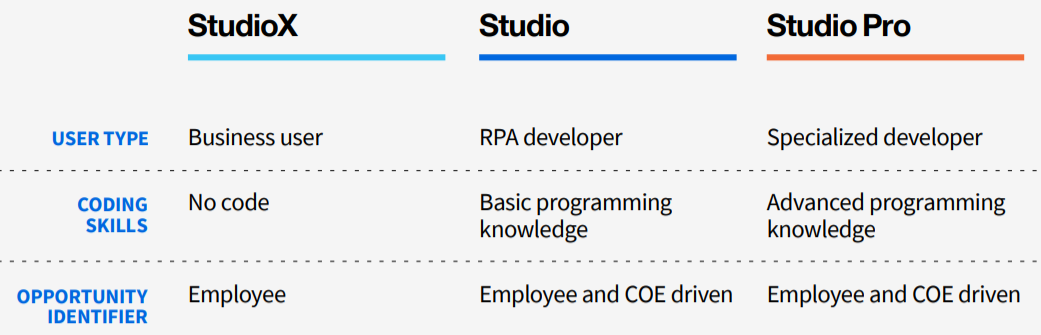
Very useful, thanks. Google throws up this article on the top, for a studio vs studioX search. Good job!
Good to know. Thanks Prabhu.